On the UNITAR Online Catalogue, you can view the entire spectrum of upcoming, current and past events, including training and training-related courses, workshops and seminars; briefings; conferences and public lectures; side events; and meetings. To view the details of an event, including the background, objectives, methodology, targeted audience and application/registration modalities, simply scroll over and click on the event title.
Public – by registration. Are open to individuals from the targeted audiences and are based on a simple registration procedure. Such events may be organized on a fee-paying or a free-of-charge basis.
By application & selection. Are open to individuals meeting specific target audience requirements and are based on an application and selection procedure. Such events may be organized on a fee-paying or a free-of-charge basis.
Private – by invitation. Are reserved for a pre-determined group of participants. While the event is announced in the catalogue for information purposes, no registrations or applications are possible.
How to register for an event: 5 steps and you are done!
- Select and confirm event(s)
- Select an event by clicking on his title, which will take you to the event detail page.
- Click on “Sign up” button to register on the event. If you already had selected events you can view your shopping cart link on the right top corner of the page.
- Then you will see a list of selected event(s). Click “Checkout” to continue with the registration. If you are not authenticated, you will be redirected to the login page.
- Checkout
- If you have already used UNITAR Online Catalogue before, enter your account username (email address) and password. Read note below before going to step 3.
- If you do not have a username and password, click on the “Create New Account” button. Enter all required fields and click on “Submit”. Keep your username and password; they may be used again for future registrations.
Note: Username information provided (e.g. name, address, profile) will automatically be used for registration (or application) purposes.
- Complete user data
- In this page you have to enter billing information. Complete all required fields.
- If any selected events require payment, you will have to select a payment method.
- You can choose “bank transfer” or “credit card” as a payment method. Make sure to tick the box “I have READ and AGREED to General Conditions of Use, relating to the selected event(s) or course(s).” after reading the General Conditions of Use.
- Review registration
- In this page you can review the data of your order seeing a pre-confirmation message which you may print.
- You can continue with the registration process pressing on the 'Submit order' button.
- Registration complete
- If you choose “bank transfer” as a payment method, after pressing on the 'Submit order' button, you will see a success message saying that your registration is complete. An automated email message will be sent to your email account confirming receipt of your registration and an invoice will also be sent to you, based on which you need to transfer the funds to UNITAR before the start of the course.
- If you choose “credit card” as a payment method, after pressing on the 'Submit order' button, you will be re-directed to a secured payment portal where you need to enter your credit card information. This is a secured website run by an extemal company and all the information you provide will be encrypted on this website. Once the payment is accepted, make sure to click on "Close" button on the left bottom corner of the payment screen, which will be take you back to the UNITAR website to complete the registration. An automated email message will be sent to your email account confirming receipt of your registration and an invoice will also be sent to you for your file.
- If your event have not fee, after pressing on the 'Submit order' button you will see a success message saying that your registration is complete.
- You’re done. Make sure to note the invoice number for future inquiries.
How to apply for an event: 5 steps and you are done!
- Select and confirm event(s)
- Select an event by clicking on his title, which will take you to the event detail page.
- Click on “Apply here” button to make a request for participation on the event. You will be redirected to an online application form..
- If you are not authenticated, you will be redirected to the login page.
- If you do not have a username and password, click on the “Create New Account” tab. Enter all required fields and click on “Submit”. Keep your username and password; they may be used again for future applications/registrations.
- Application procedure
- You have to complete all the mandatory fields of the application form.
- Some events require you to submit documents. Use the document upload function to upload your documents.
- Complete the application form and click “Submit”.
- An automated email message will be generated confirming receipt of the application.
- Selection and notification
- Applicants will be notified by email on their selection status shortly after the application deadline.
- Billing
- If the events require payment, you will have to complete the purchase process like as the public - by registration events. An invoice will be sent with the selection notification.
- Confirmation
- Once payment is received, an automated email will be sent.